How to Transfer a File into a Remote Desktop with shitty VPN connection
Few days back I was in this situation where by I had to transfer some files over to a remote desktop (aka the client's server). The shitty part I can't send files over through any websites or webmail; they've banned it all. No FTP softwares and the worst thing is, every time my manager sends them email with the attached packages; them packages are not sent through. Don't know where it got filtered..our site or theirs (I assume it's their's). Some thoughts are given also on mapping my drives so that it'll be accessible at the remote desktop; but some people have that said (read other blogs) the method only works if the remote desktop is not using Win2k and below. So again...i hit a wall.
Anyhow, that's where this trick comes in. In essence you turn your file into something readable (read ASCII) and copy and paste the text over the remote desktop. One thing to note though is that not everything can be easily read by the notepad. Introducing 'uuencode'. This piece of command in UNIX is able to encode anything into an ASCII equivalent - making sure that you can copy and paste it over the remote desktop. In my case, my original package is in a UNIX server over in Helsinki, in our company's VPN. The client, uses their own VPN. Below are the steps to do just that.
1. Get all of the files into one folder (if you wanna transfer a bunch of files).
2. tar -cvf.tar
3. gzip.tar
4. uuencode.tar.gz .tar.gz > .out
5. get the.out onto your local Windows environment.
6. open the.out using Notepad or any word editor.
7. open a file (using vi) in the client's UNIX environment. Name it.out
8. paste the content of.out in local environment to .out in client's UNIX environment.
9. uudecode -o.tar.gz .out
10. tar -xvf
You should be seeing back your files in the folder in Step 1. Take note that it is advisable to only transfer files having the size of 2Mb and below.
Anyhow, that's where this trick comes in. In essence you turn your file into something readable (read ASCII) and copy and paste the text over the remote desktop. One thing to note though is that not everything can be easily read by the notepad. Introducing 'uuencode'. This piece of command in UNIX is able to encode anything into an ASCII equivalent - making sure that you can copy and paste it over the remote desktop. In my case, my original package is in a UNIX server over in Helsinki, in our company's VPN. The client, uses their own VPN. Below are the steps to do just that.
1. Get all of the files into one folder (if you wanna transfer a bunch of files).
2. tar -cvf
3. gzip
4. uuencode
5. get the
6. open the
7. open a file (using vi) in the client's UNIX environment. Name it
8. paste the content of
9. uudecode -o
10. tar -xvf
You should be seeing back your files in the folder in Step 1. Take note that it is advisable to only transfer files having the size of 2Mb and below.
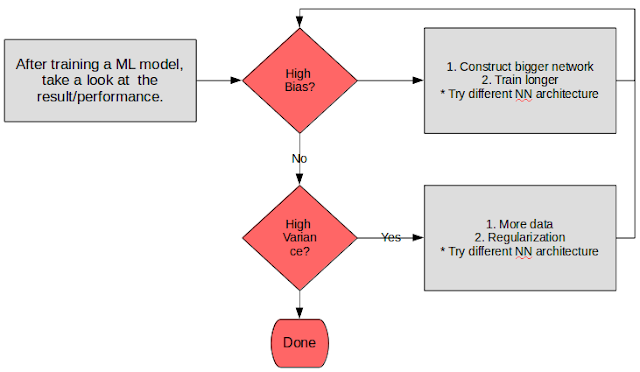
Comments