Setting Up Tensorflow (with CUDA) for Windows 10
Below are some of my rough notes on how I've setup my Windows 10 laptop to use Tensorflow with CUDA.
My reference:
- http://www.heatonresearch.com/2017/01/01/tensorflow-windows-gpu.html
- https://www.tensorflow.org/install/
- CUDA Drivers (http://docs.nvidia.com/cuda/cuda-installation-guide-microsoft-windows). Currently it's CUDA Toolkit 8.0. Can install using the installer downloaded.
- CUDNN - CUDA for Deep Neural Networks (https://developer.nvidia.com/cudnn). Currently it's 5.1. Once extracted, place the files in the respective directory along with the other CUDA files in the NVIDIA Toolkit folder
Setting up Tensorflow (GPU)
Note: It's 22/2/2017 now and Google have recently released their Tensorflow 1.0, which might've rendered the above guide obsolote (i've haven't tested them yet).
Update (23/2/2017):
The above basically creates 2 new anaconda instance for you to play with. I like this approach since it's cleaner and does not mess up my original Anaconda installation - easier to troubleshoot (and destroy if need be). To select the instance that you wish to run, and run jupyter - you may use the following steps:
And your Jupyter should've already loaded by now.
The above basically creates 2 new anaconda instance for you to play with. I like this approach since it's cleaner and does not mess up my original Anaconda installation - easier to troubleshoot (and destroy if need be). To select the instance that you wish to run, and run jupyter - you may use the following steps:
And your Jupyter should've already loaded by now.

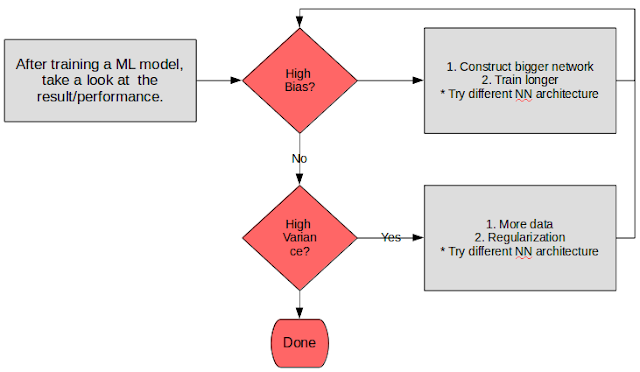
Comments